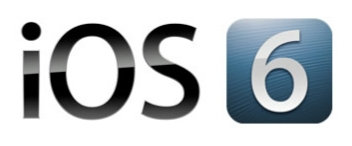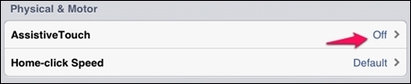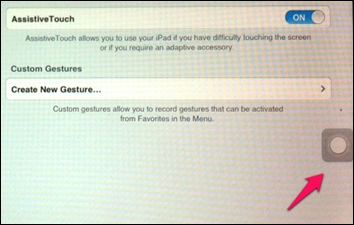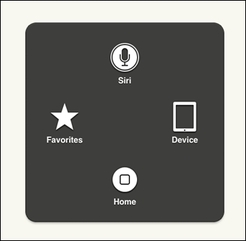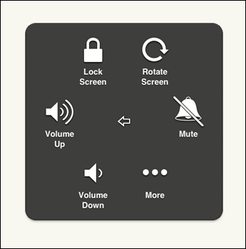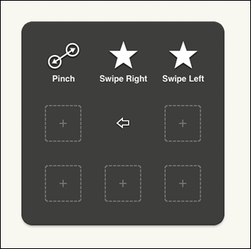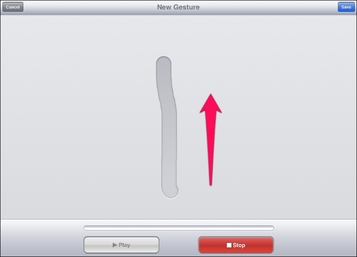Assistive Touch
|
3. Tapping the Assistive Touch button opens the main menu for Assistive Touch.
|
|
5. Tapping the More button in the Device Menu, brings up the menu shown her, offering single touch access for taking a screenshot, completing operations that require shaking the device, and opening the multi-task bar. There is also a button that opens the Gestures Menu, to select two, three, four, or five finger tapping. |