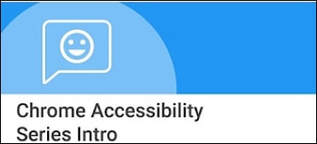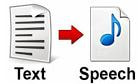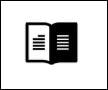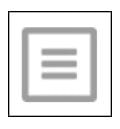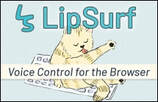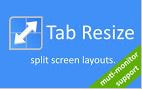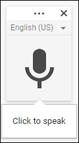Accessible Web Browsing with Google Chrome
and with Web Based Apps
Google Chrome
- Chrome is probably the most accessible web browser, with some accessibility supports built in.
- Access is also facilitated by extensions created for the Chrome browser by Google, as well as by third-party developers. These are available in the Chrome Web Store. Most are free. Click HERE for help with installing and managing Chrome extensions.
- Web based applications that facilitate access have leveled the playing field and made other browsers increasingly accessible, eg. Firefox, Safari, Microsoft Edge. Accessibility extensions have also been created for these browsers.
- Google Chrome runs well from a USB flash drive--with extensions.
Accessibility Built Into the Chrome Browser
|
Chrome (and Chromebook) Accessibility Series
|
Chrome Extension that Facilitate Access
|
Natural Reader Text To Speech
|
|
TTS Reader Chrome Extension
|
|
TTS ReaderX Chrome Extension
TTS ReaderX Web App
|
|
Read&Write Chrome Extension
|
|
Immersive Reader Chrome Extension
|
|
Reader View
|
|
Equatio Chrome Extension
|
|
Google Dictionary Chrome Extension
|
|
VoiceNote II Chrome Extension
|
|
Tab Resize - split screen layouts Chrome Extension
|
Web Apps and Tools that work only in Chrome
|
TalkTyper Web App
|
|
Voice Typing in Google Docs
|