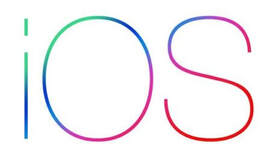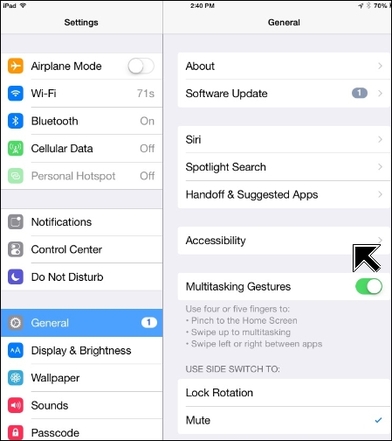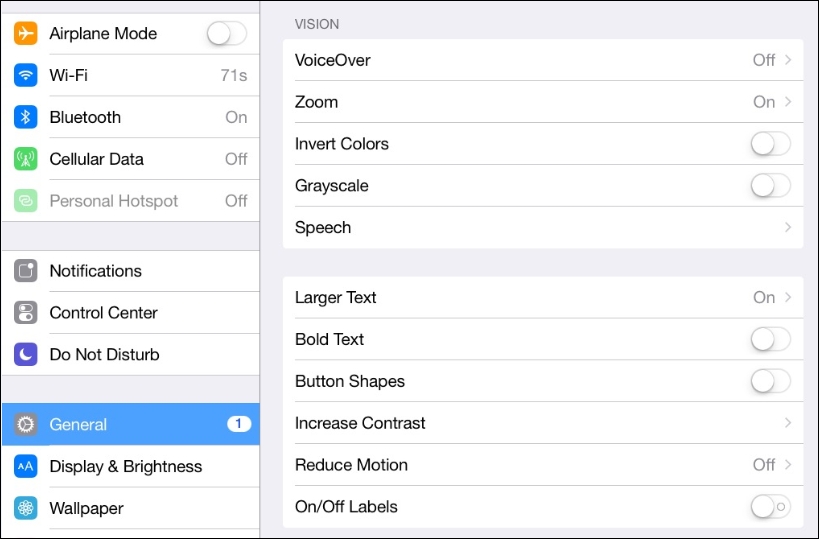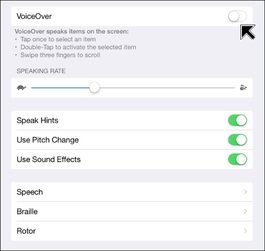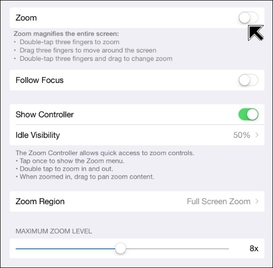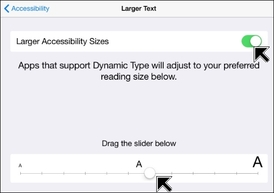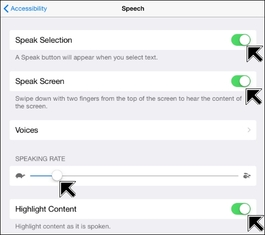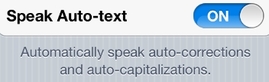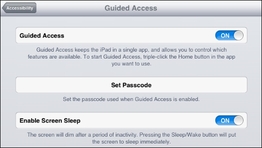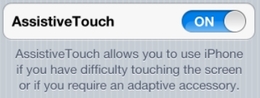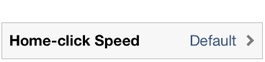Accessibility Built Into iOS for iPhone and iPad
Accessibility for iPhone and iPad: The ultimate guide by iMore
Apple on Accessiblity in iPhone
Apple on Accessiblity in iPad
iOS 6 Accessibility Features Overview by Luis Perez
iOS 7 Accessibility Features Overview by Luis Perez
iOS 8 Accessibility Features Overview by Luis Perez
New Accessibility Features in iOS 9 Overview by Luis Perez
New Accessibility Features in iOS10 Overview by Luis Perez
New Accessibility Features in iOS11 Overview by Luis Perez
Apple on Accessiblity in iPhone
Apple on Accessiblity in iPad
iOS 6 Accessibility Features Overview by Luis Perez
iOS 7 Accessibility Features Overview by Luis Perez
iOS 8 Accessibility Features Overview by Luis Perez
New Accessibility Features in iOS 9 Overview by Luis Perez
New Accessibility Features in iOS10 Overview by Luis Perez
New Accessibility Features in iOS11 Overview by Luis Perez
Some of the accessibility features in iOS 8 are detailed and illustrated below.
Vision Accessibility Supports
|
VoiceOver
|
|
Zoom
|
|
Larger Text
|
|
Speak Selection and Speak Screen
|
|
Speak Auto-Text
|
Learning
|
Guided Access
|
Physical and Motor
|
Assistive Touch
|
Triple-click
Other iOS Features that Support Access
|
Siri
|